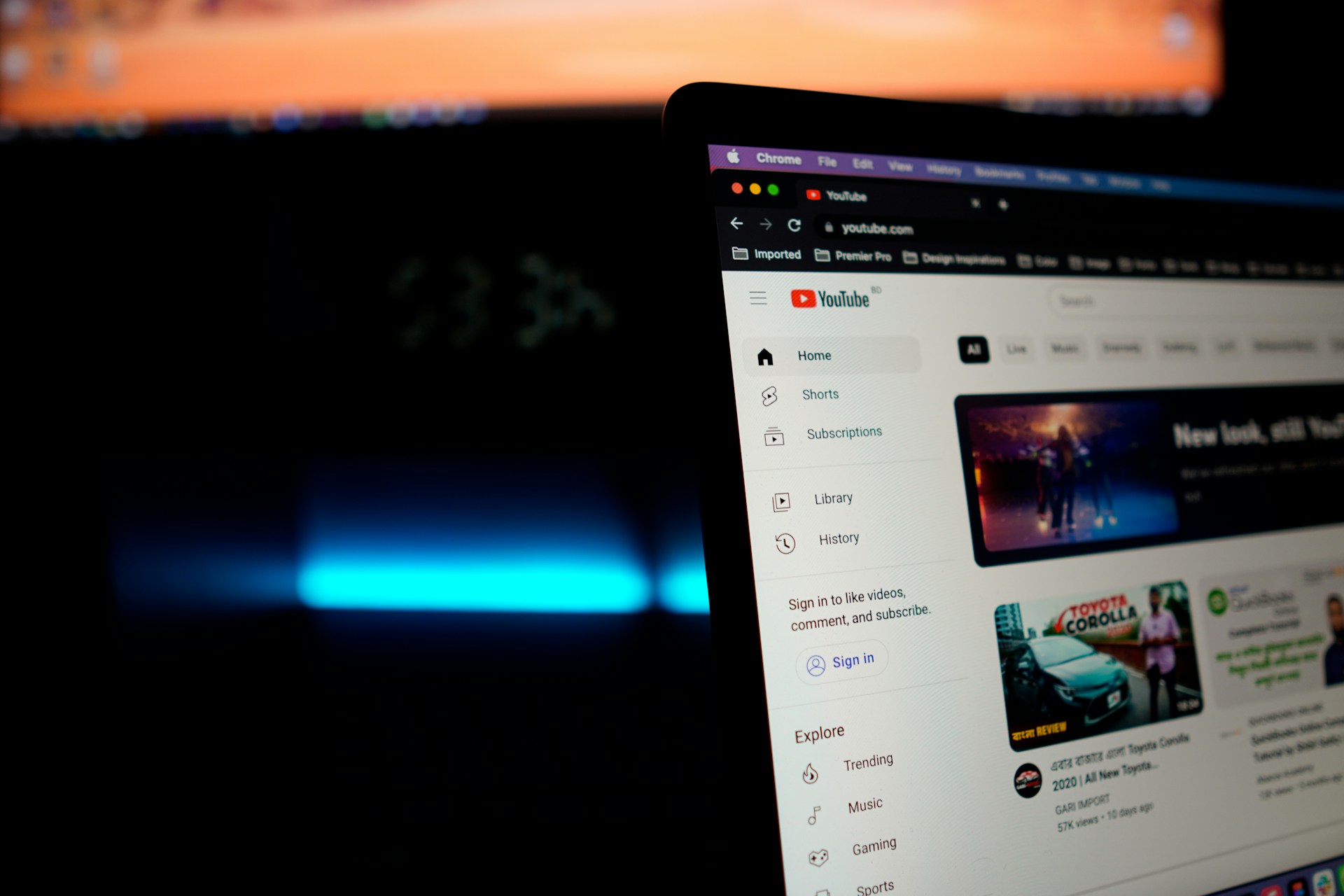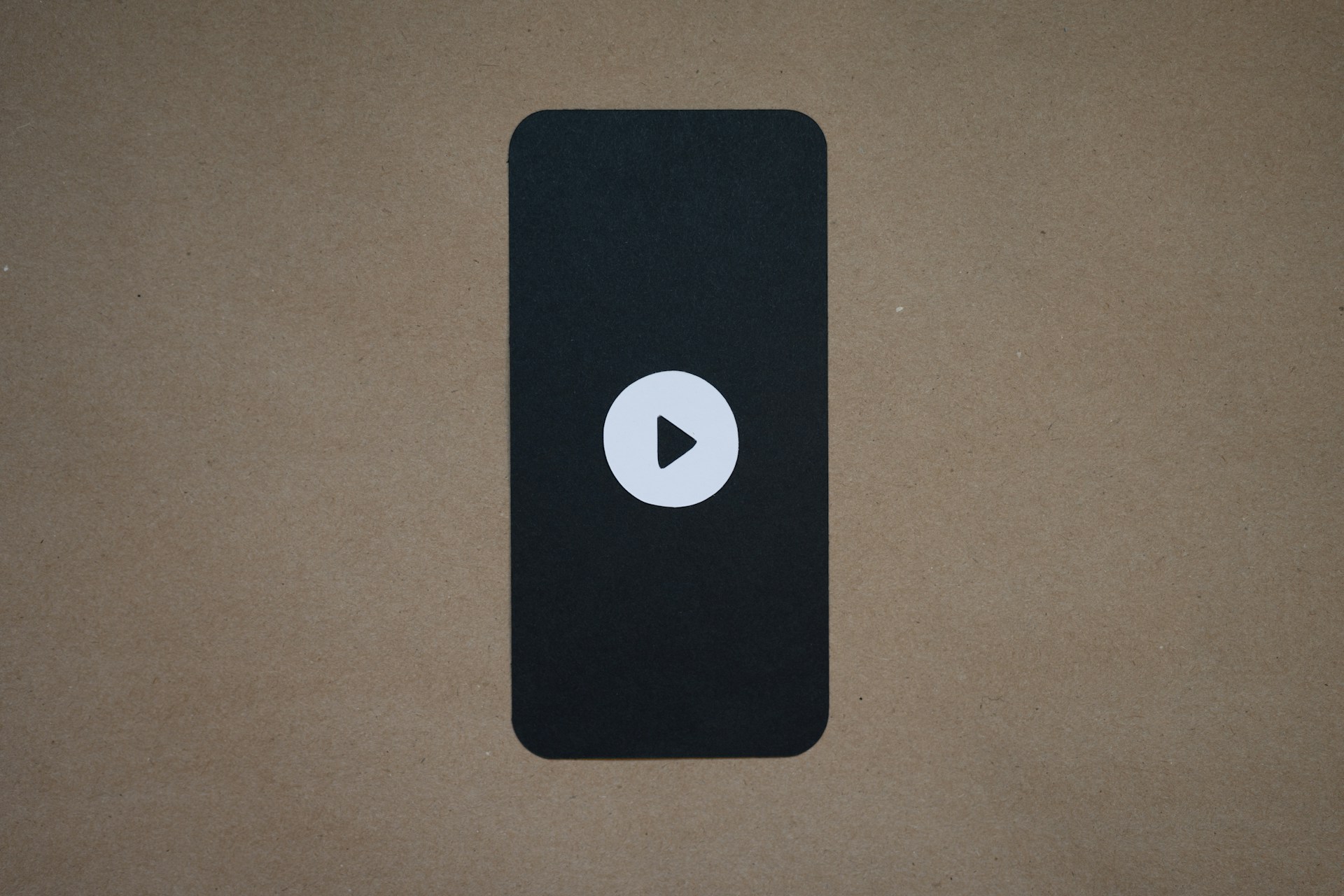Making a video from photos is straightforward, and you can do it using various tools on your computer or phone. Here’s a step-by-step guide for different platforms:
Option 1: Using a Computer (Windows or Mac)
Windows – Using Photos App
-
Open the Photos app.
-
Click New Video > New Video Project.
-
Name your video.
-
Click Add > From this PC to import your photos.
-
Drag the photos to the Storyboard at the bottom.
-
Adjust:
-
Duration for each photo
-
Filters or Effects
-
Text overlays if needed
-
-
Click Finish Video and choose your export settings.
Mac – Using iMovie
-
Open iMovie.
-
Click Create New > Movie.
-
Drag your photos into the timeline.
-
Adjust:
-
Photo duration
-
Transitions between photos
-
Background music
-
-
Click File > Share > File to export your video.
Option 2: Using a Phone
Android – Using Google Photos
-
Open Google Photos.
-
Tap Library > Utilities > Movie.
-
Select the photos you want.
-
Google Photos automatically creates a video, but you can edit:
-
Add music
-
Change photo order
-
Adjust duration
-
-
Save/export the video.
iPhone – Using Photos App
-
Open Photos.
-
Tap Albums > Media Types > Videos, then select Create > Slideshow.
-
Customize:
-
Theme
-
Music
-
Speed/duration
-
-
Save/export the video.
Option 3: Online Tools
-
Canva, Kapwing, or Animoto let you upload photos, add music, text, and transitions, then download the final video.
💡 Tips:
-
Keep photo order meaningful to tell a story.
-
Use consistent duration (2–5 seconds per photo is common).
-
Add music to make it more engaging.
-
Avoid too many effects—they can distract from the photos.